在 Kotlin Notebook 中使用 Kandy 进行数据可视化
Kotlin 提供了一个一体化的解决方案,用于强大而灵活的数据可视化,提供了一种直观的方式来呈现和探索数据,然后再深入研究复杂的模型。
本教程演示了如何使用 Kandy 和 Kotlin DataFrame 库,在 IntelliJ IDEA 中使用 Kotlin Notebook 创建不同的图表类型。
开始之前
-
下载并安装最新版本的 IntelliJ IDEA Ultimate。
-
在 IntelliJ IDEA 中安装 Kotlin Notebook 插件。
或者,从 IntelliJ IDEA 中的 Settings | Plugins | Marketplace 访问 Kotlin Notebook 插件。
-
通过选择 File | New | Kotlin Notebook 创建一个新的 Notebook。
-
在您的 Notebook 中,通过运行以下命令导入 Kandy 和 Kotlin DataFrame 库:
%use kandy
%use dataframe
创建 DataFrame
首先创建包含要可视化的记录的 DataFrame。此 DataFrame 存储模拟的三个城市的月平均温度数值:柏林、马德里和加拉加斯。
使用 Kotlin DataFrame 库中的 dataFrameOf() 函数来生成 DataFrame。在 Kotlin Notebook 中运行以下代码片段:
// months 变量存储包含一年 12 个月的列表
val months = listOf(
"January", "February",
"March", "April", "May",
"June", "July", "August",
"September", "October", "November",
"December"
)
// tempBerlin、tempMadrid 和 tempCaracas 变量存储每个月的温度值列表
val tempBerlin =
listOf(-0.5, 0.0, 4.8, 9.0, 14.3, 17.5, 19.2, 18.9, 14.5, 9.7, 4.7, 1.0)
val tempMadrid =
listOf(6.3, 7.9, 11.2, 12.9, 16.7, 21.1, 24.7, 24.2, 20.3, 15.4, 9.9, 6.6)
val tempCaracas =
listOf(27.5, 28.9, 29.6, 30.9, 31.7, 35.1, 33.8, 32.2, 31.3, 29.4, 28.9, 27.6)
// df 变量存储一个包含三列的 DataFrame,其中包括月份、温度和城市的记录
val df = dataFrameOf(
"Month" to months + months + months,
"Temperature" to tempBerlin + tempMadrid + tempCaracas,
"City" to List(12) { "Berlin" } + List(12) { "Madrid" } + List(12) { "Caracas" }
)
通过查看前四行来探索新 DataFrame 的结构:
df.head(4)
您可以看到 DataFrame 有三列:Month(月份)、Temperature(温度)和 City(城市)。DataFrame 的前四行包含从一月到四月的柏林温度记录:
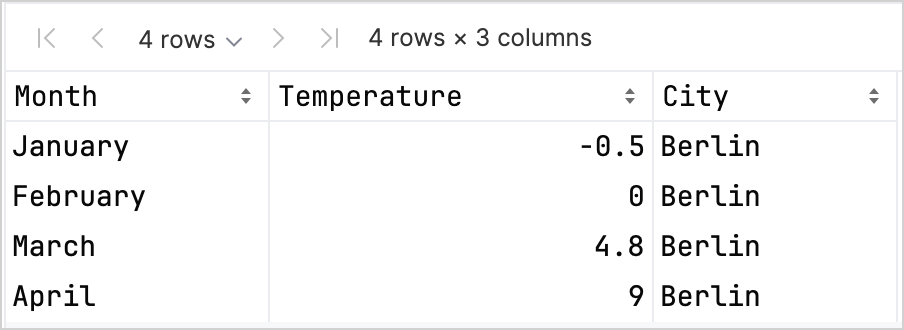
有不同的选项可以访问列的记录,这可以帮助您在使用 Kandy 和 Kotlin DataFrame 库时提高类型安全性。 有关更多信息,请参见 Access APIs。
创建折线图
让我们使用上一节中的 df DataFrame 在 Kotlin Notebook 中创建一个折线图。
使用 Kandy 库中的 plot() 函数。在 plot() 函数中,指定图表的类型(在本例中为 line)以及 X 轴和 Y 轴的值。您可以自定义颜色和大小:
df.plot {
line {
// 访问用于 X 轴和 Y 轴的 DataFrame 的列
x(Month)
y(Temperature)
// 访问用于类别的 DataFrame 的列,并为这些类别设置颜色
color(City) {
scale = categorical("Berlin" to Color.PURPLE, "Madrid" to Color.ORANGE, "Caracas" to Color.GREEN)
}
// 自定义线条的大小
width = 1.5
}
// 自定义图表的布局大小
layout.size = 1000 to 450
}
这是结果:

创建散点图
现在,让我们在散点图中可视化 df DataFrame。
在 plot() 函数中,指定 points 图表类型。添加 X 轴和 Y 轴的值以及 df 列中的分类值。您还可以为图表添加标题:
df.plot {
points {
// 访问用于 X 轴和 Y 轴的 DataFrame 的列
x(Month) { axis.name = "Month" }
y(Temperature) { axis.name = "Temperature" }
// 自定义点的大小
size = 5.5
// 访问用于类别的 DataFrame 的列,并为这些类别设置颜色
color(City) {
scale = categorical("Berlin" to Color.LIGHT_GREEN, "Madrid" to Color.BLACK, "Caracas" to Color.YELLOW)
}
}
// 添加图表标题
layout.title = "Temperature per month"
}
这是结果:

创建柱状图
最后,让我们使用与前几个图表相同的数据创建一个按城市分组的柱状图。对于颜色,您还可以使用十六进制代码:
// 按城市分组
df.groupBy { City }.plot {
// 添加图表标题
layout.title = "Temperature per month"
bars {
// 访问用于 X 轴和 Y 轴的 DataFrame 的列
x(Month)
y(Temperature)
// 访问用于类别的 DataFrame 的列,并为这些类别设置颜色
fillColor(City) {
scale = categorical(
"Berlin" to Color.hex("#6F4E37"),
"Madrid" to Color.hex("#C2D4AB"),
"Caracas" to Color.hex("#B5651D")
)
}
}
}
这是结果:

接下来做什么
- 在 Kandy 库文档 中探索更多图表示例
- 在 Lets-Plot 库文档 中探索更高级的绘图选项
- 在 Kotlin DataFrame 库文档 中查找有关创建、探索和管理数据帧的其他信息
- 在此 YouTube 视频 中了解有关 Kotlin Notebook 中的数据可视化的更多信息